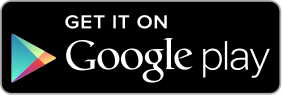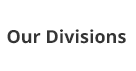Gdrive Installation Process
- Ensure the Computer/Tab you want to install Gdrive is connected to internet.
- If you want to install on PC – Insert 32 GB SD Card in to card reader provided in this pack, Now plug card reader into a USB port and open the Gdrive folder – Install setup file (Gdrive.exe)
- If you want to install on TAB – Insert 32 GB SD Card into SD card slot and open external storage – Install setup file (Gdrive.apk)
- You will be required to enter Login credentials, which you must have received in the welcome mail from “support@gateforum.in”
- After successful login, student will get “my books” screen in which all the books assigned to student will be downloaded automatically. Click on each & explore